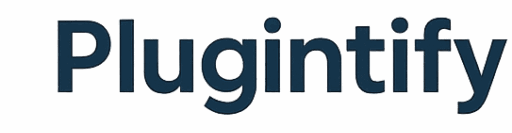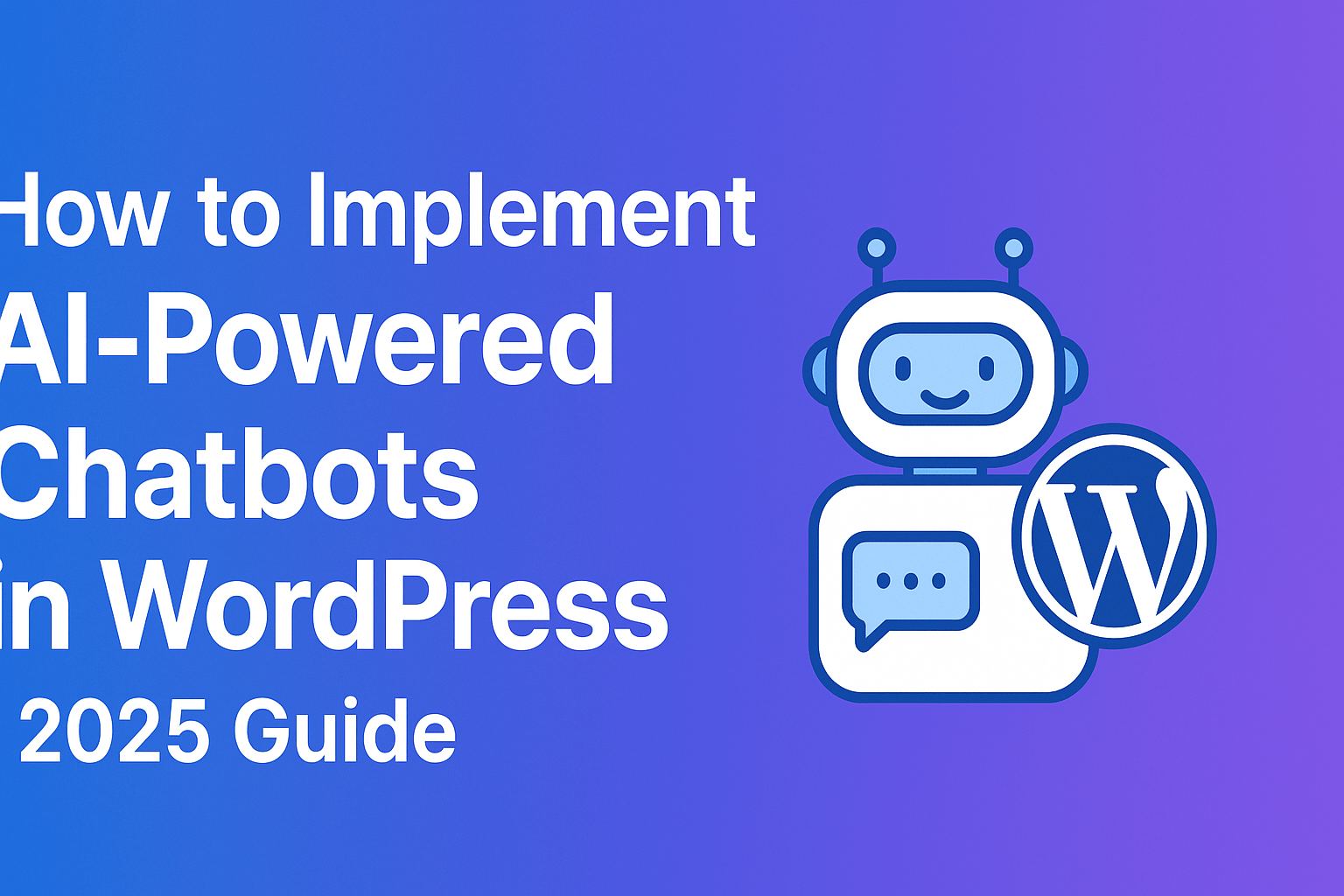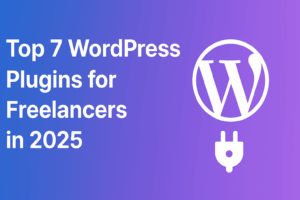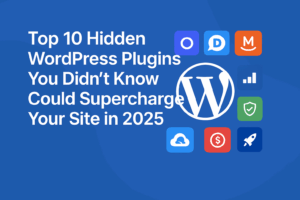How to Implement AI-Powered Chatbots in WordPress (2025 Guide)
Adding an AI chatbot to your WordPress site in 2025 is one of the easiest ways to improve customer engagement, automate support, and boost conversions.
This article will show you exactly how to choose, install, and customize an AI chatbot plugin — step by step.
Why You Should Use an AI Chatbot on WordPress
AI chatbots are transforming how websites interact with visitors. Here’s why they’re worth adding:
-
24/7 instant support for visitors
-
Lead generation and better conversion tracking
-
Reduced support workload for human teams
-
Improved user experience with real-time help
-
Actionable insights from chat data
Key Features to Look for in a WordPress AI Chatbot Plugin
1. AI Model Integration
Look for plugins that support modern AI models like GPT-4 or Gemini for more natural conversations.
2. Compatibility
Ensure the chatbot plugin works seamlessly with your current theme, WordPress version, and page builder (Elementor, Gutenberg, etc.).
3. Customization
Choose one that allows you to tweak the chatbot’s tone, greetings, color scheme, and position on the page.
4. Privacy and Data Handling
If you’re under GDPR, make sure the plugin supports data anonymization and user consent options.
5. Cost and API Management
Check whether the AI requires a paid API key (like OpenAI). Set usage limits to control costs.
Best AI Chatbot Plugins for WordPress (2025)
| Plugin | Description | Pricing |
|---|---|---|
| WPBot – ChatBot for WordPress | Simple interface, supports FAQs and AI conversations | Freemium |
| AI Engine by Jordy Meow | Connects to OpenAI GPT-4, includes prompt templates | Freemium |
| Tidio with AI Support | Combines live chat + AI assistant | Freemium |
| MyChatbot – AI Chat for WP | Great for small sites needing quick setup | Free |
| Chatbot with IBM Watson | Enterprise-grade, scalable, multilingual | Paid |
Step-by-Step Guide: Setting Up an AI Chatbot on WordPress
Step 1 — Install and Activate the Plugin
Go to Plugins → Add New, search for your chosen AI chatbot plugin, and click Install → Activate.
Step 2 — Connect to an AI Service
Sign up for an API key from a provider (e.g. OpenAI) and enter it in the plugin’s settings page.
Step 3 — Configure the Chatbot
Customize welcome messages, response style, fallback text, and behavior logic.
Step 4 — Style and Placement
Adjust chatbot icon, colors, and location on the page (bottom right is typical). Test on mobile.
Step 5 — Enable Privacy Controls
Turn on anonymization or disable logs if you collect sensitive data.
Step 6 — Test and Refine
Ask real questions, review responses, and improve prompts regularly.
Best Practices for Optimizing Chatbot Performance
-
✅ Be transparent: Tell users they’re chatting with an AI bot.
-
✅ Set a clear purpose: Support, sales, or content guidance.
-
✅ Monitor engagement metrics: See how users interact.
-
✅ Add human fallback: Provide a “contact support” option.
-
✅ Update prompts regularly: Fine-tune the AI tone.
-
✅ Control API usage: Avoid cost overruns.
Advanced AI Chatbot Use Cases in WordPress
-
Integrate with WooCommerce to answer product questions.
-
Connect to CRM tools (HubSpot, Mailchimp) for automated follow-up.
-
Add voice chat or multilingual support for accessibility.
-
Combine chatbot data with Google Analytics 4 to measure conversions.
-
Create custom prompts for specific user intents (FAQ, pricing, demo request, etc.).
Common Chatbot Problems and Fixes
| Problem | Cause | Fix |
|---|---|---|
| Chatbot not responding | Missing API key | Recheck API settings |
| Slow replies | Overloaded AI service | Reduce token size / switch provider |
| Wrong answers | Weak prompts | Rewrite system prompts |
| Privacy concerns | Logs enabled | Turn off chat logging |
| Styling errors | Theme conflicts | Add custom CSS adjustments |
Conclusion
Implementing an AI-powered chatbot on your WordPress site in 2025 can dramatically improve customer service, user engagement, and sales.
Start small, monitor user behavior, and fine-tune your chatbot as you learn more about your audience. The future of WordPress isn’t just static pages — it’s smart, conversational experiences.